Payments for airport staff
Use our payments module to track payments associated with badge applications.
Features:
- Flexible Payments: Payments can vary based on badge type and whether the badge is new or a renewal.
- Company-Specific Payment Options: Different companies may have different payment obligations (e.g., one company pays for badges, while another company is exempt).
- Payment Responsibility: At the start of the badge application process, if a company is required to pay, the person starting the badge application (usually signatory) will specify payment options.
- Badge office staff can change payment settings on an application any time after the badge application validation step.
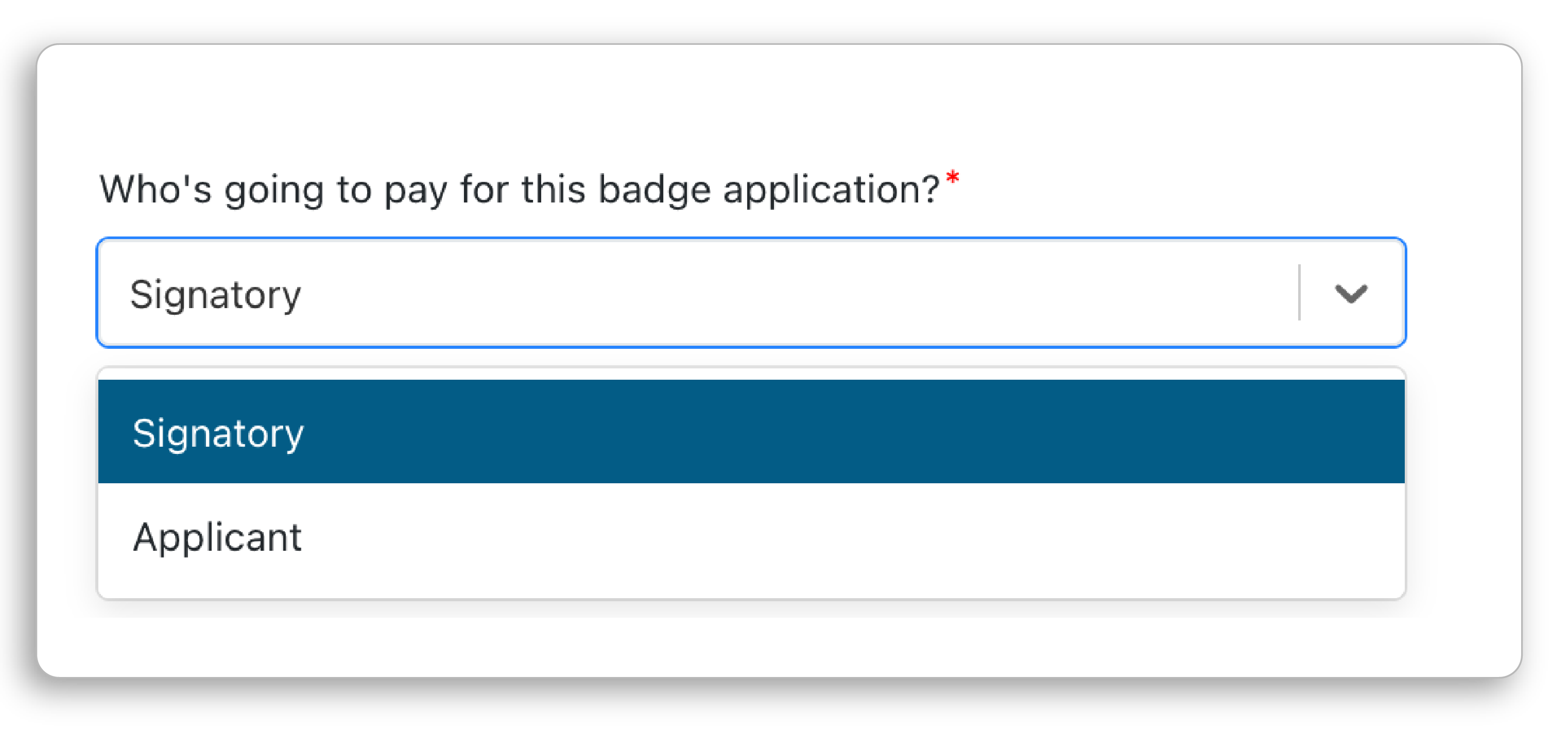
Using Payments:
Once enabled, AirBadge tracks payments during a badge application workflow.
- Payment options are determined when the badge application is started.
- If required, AirBadge prompts the responsible party to pay for their badge after signing.
- AirBadge can optionally track in-person payments or the need for invoices.
Tools and Settings:
Select Tools & Settings > Payments > Badge Application Payments to review and export reporting about payments made during badge applications.

| Column | Description |
|---|---|
| Status | Paid or Unpaid. |
| Amount | Total amount of the payment. |
| Tender | Card or in-person payment. |
| Stripe ID | Unique transaction identifier from Stripe. |
| Service | Who paid: applicant, signatory, invoice, or no charge. |
| Paid On | Date the payment was made. |
| Paid By (APID) | The individual who made the payment. |
| Refunded On | Date the payment was refunded (if applicable). |
| Cancelled On | Date the payment or application was cancelled (if applicable). |
| Badge Type | Type of badge applied for (e.g., SIDA, AOA). |
| Application Type | Type of application submitted (e.g., New, Renewal). |
| Applicant (APID) | Applicant information. |
| Company | Company associated with the badge application. |
| Transmitted On | Date the payment data was transmitted. |
| Badge Application Status | Status of the badge application: in progress, terminated, or issued. |
| Badge Issued? | Indicates whether a badge was issued: yes or no. |
| Issued Badge Number | The badge number related to the badge application payment. |
Enabling Payments:
AirBadge offers access to payments at no additional charge. Airports that do not want to use Stripe can still use AirBadge to manage and track payments.
To enable the Payments module:
- Reach out to AirBadge support to let us know that you would like to enable payments.
- Send AirBadge support information about fees for each badge type.
- Review your company settings to specify companies that should be invoiced, require credit card payments, or not be charged.
To include a Stripe integration:
- Create a Stripe Account (if you don’t already have one).
- Send the Stripe Publishable Key to the AirBadge support team.
- Send the Stripe Secret Key to the AirBadge support team.
AirBadge will not accept screenshots of your API keys. Please send your API keys in text format. Consider sharing them in a password-protected excel sheet or pasted into your configuration workbook.
Read More:
Using Rate Classes to Configure Payments for Specific Companies
For airports already using payments, Rate Classes can allow your office to assess different fees for an individual company or companies.
I’m using payments in AirBadge. How can I assess an additional fee?
AirBadge payments can be adjusted during the process of a badge application.
Finance Role documentation
Finance roles in AirBadge can be assigned to individuals from your accounting department.
