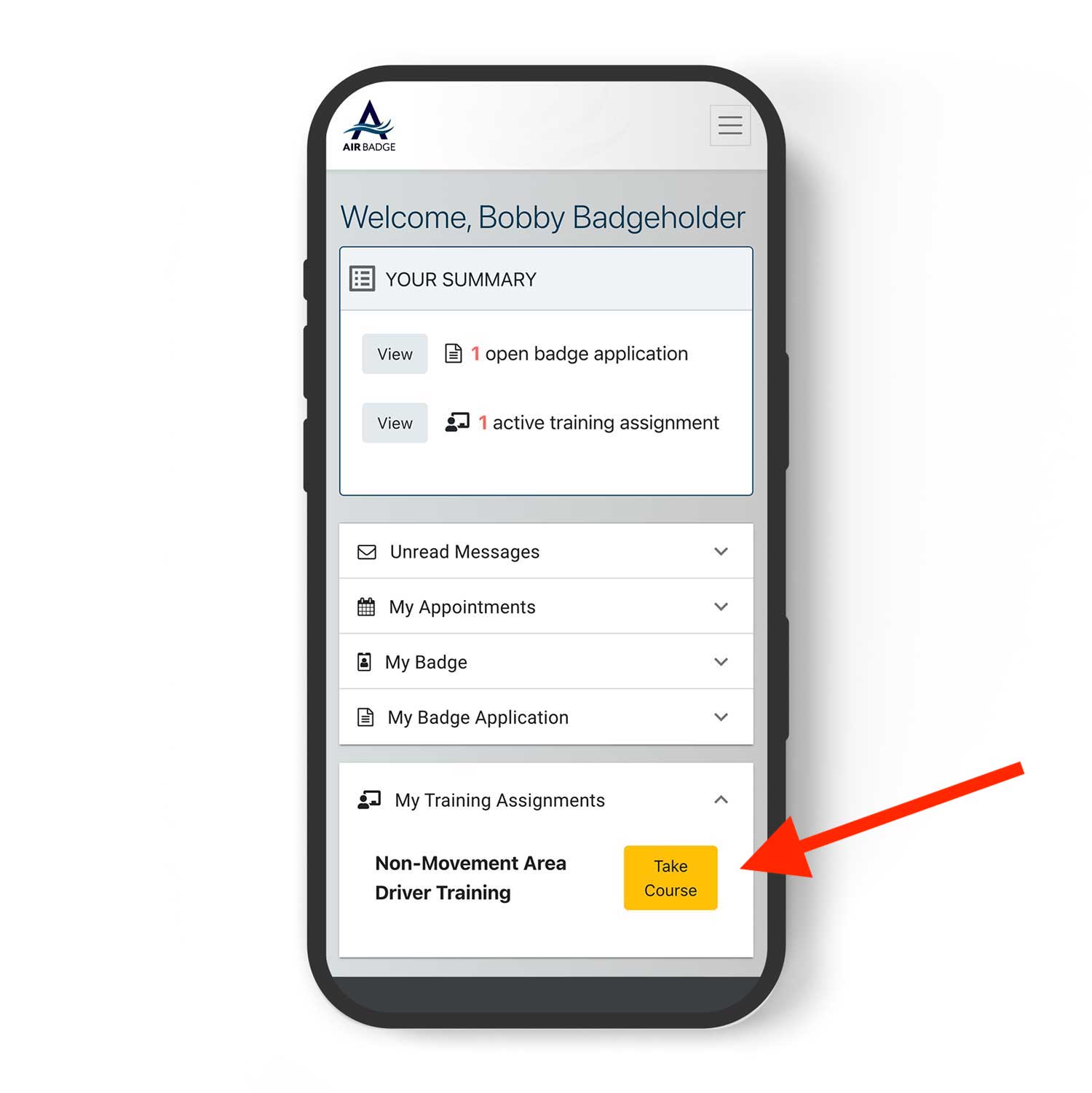Your Home Screen
For BadgeholdersReading messages
Badge holders are not able to initiate messages from within AirBadge. If you have a question relating to your badge, contact your signatory or your airport’s badge office directly.
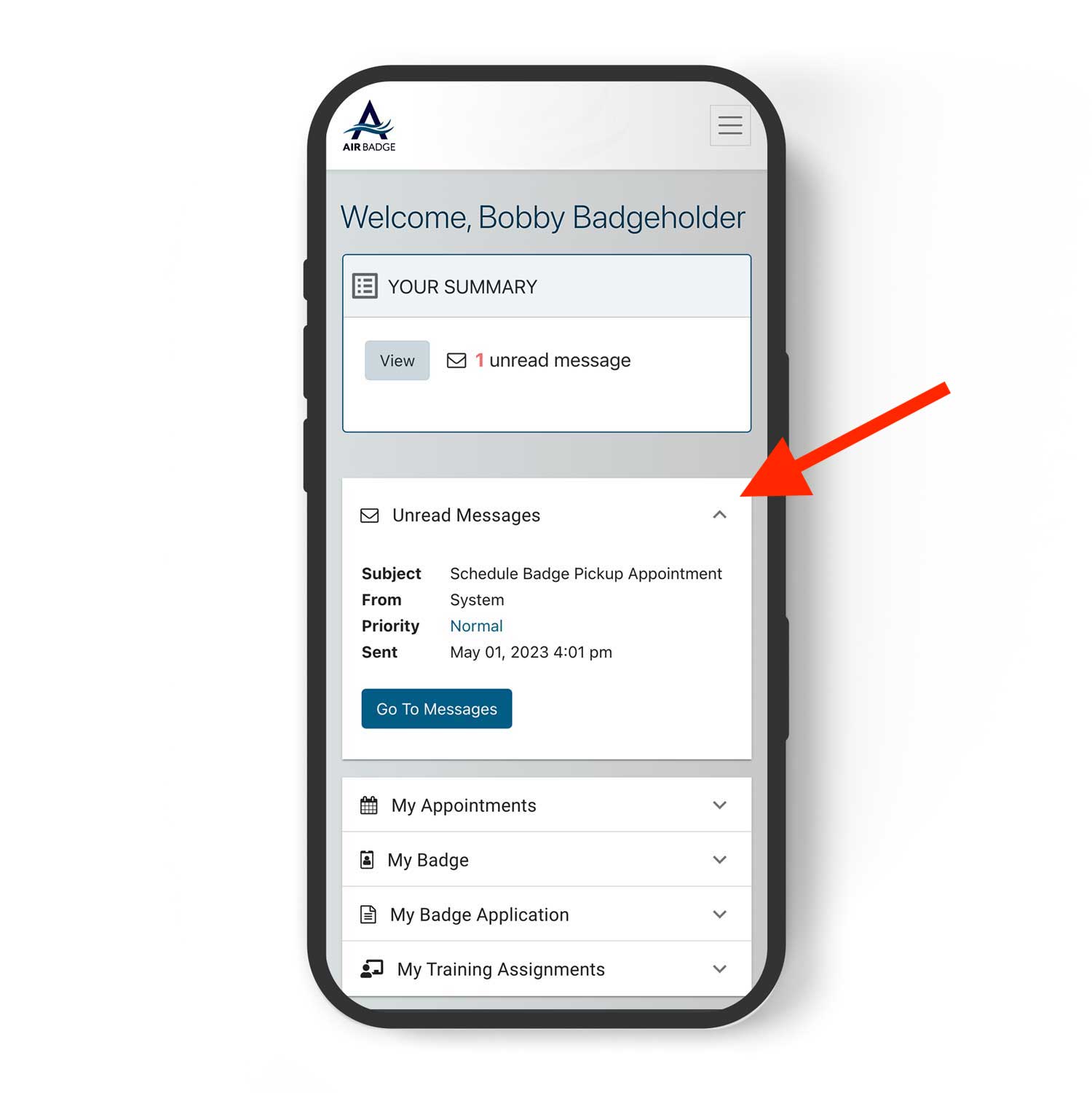
Setting appointments
You might need to schedule an appointment at the badge office at certain times during your badge application process.
If you need to schedule an appointment for fingerprints, badge pickup, or verification, you’ll see a notice on your AirBadge home screen.
Be sure to bring all your documents with you to every badge appointment.
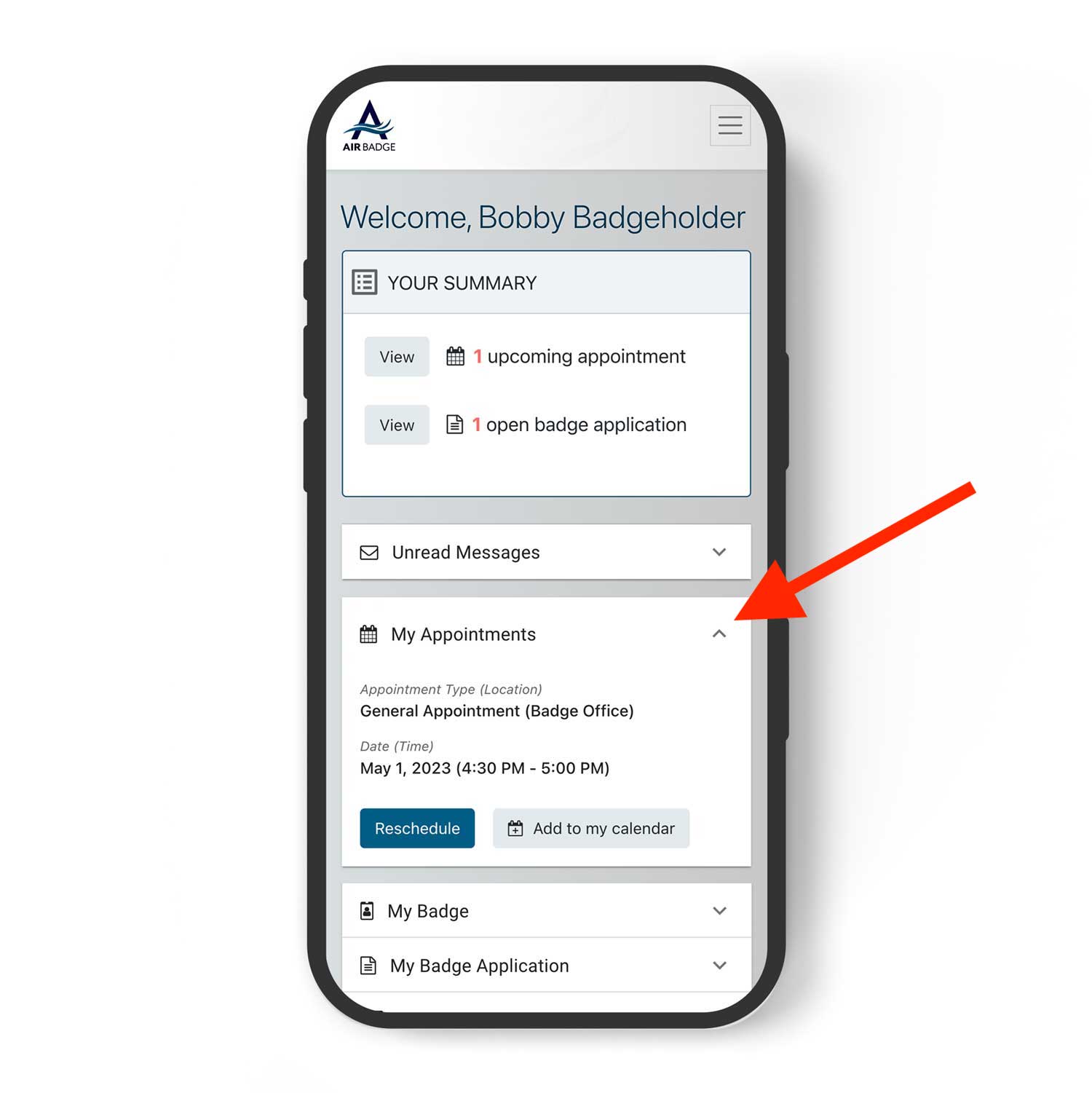
Report a lost, stolen, or destroyed badge
It’s important to notify your signatory, airport operations, or your airport badging office if you loose possession of your badge.
Use the buttons under My Badge to notify your badge office ASAP if your badge is lost, stolen, or destroyed.
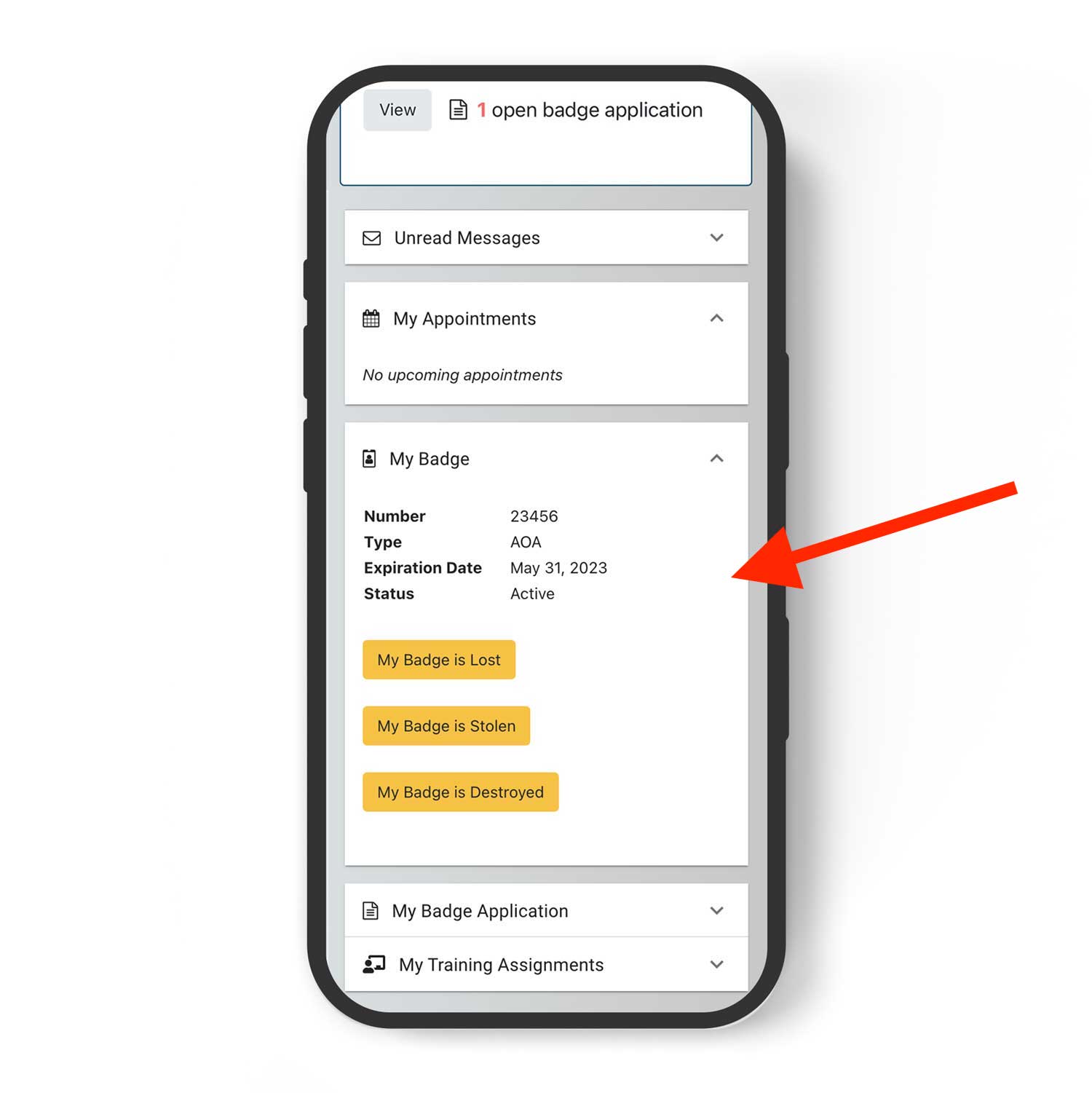
Renew your airport badge
Depending on your airport’s security policy and your badge type, you may be able to initiate your badge renewal from your AirBadge Home Screen. When it’s time to renew, look for the Renew Badge button on your AirBadge home screen.
AirBadge will prompt you to collect several documents depending on your badge type and other variables.
Complete the application steps in AirBadge to re-submit your documents to the badge office. Be sure to bring the originals of all documents with you to every badge appointment.
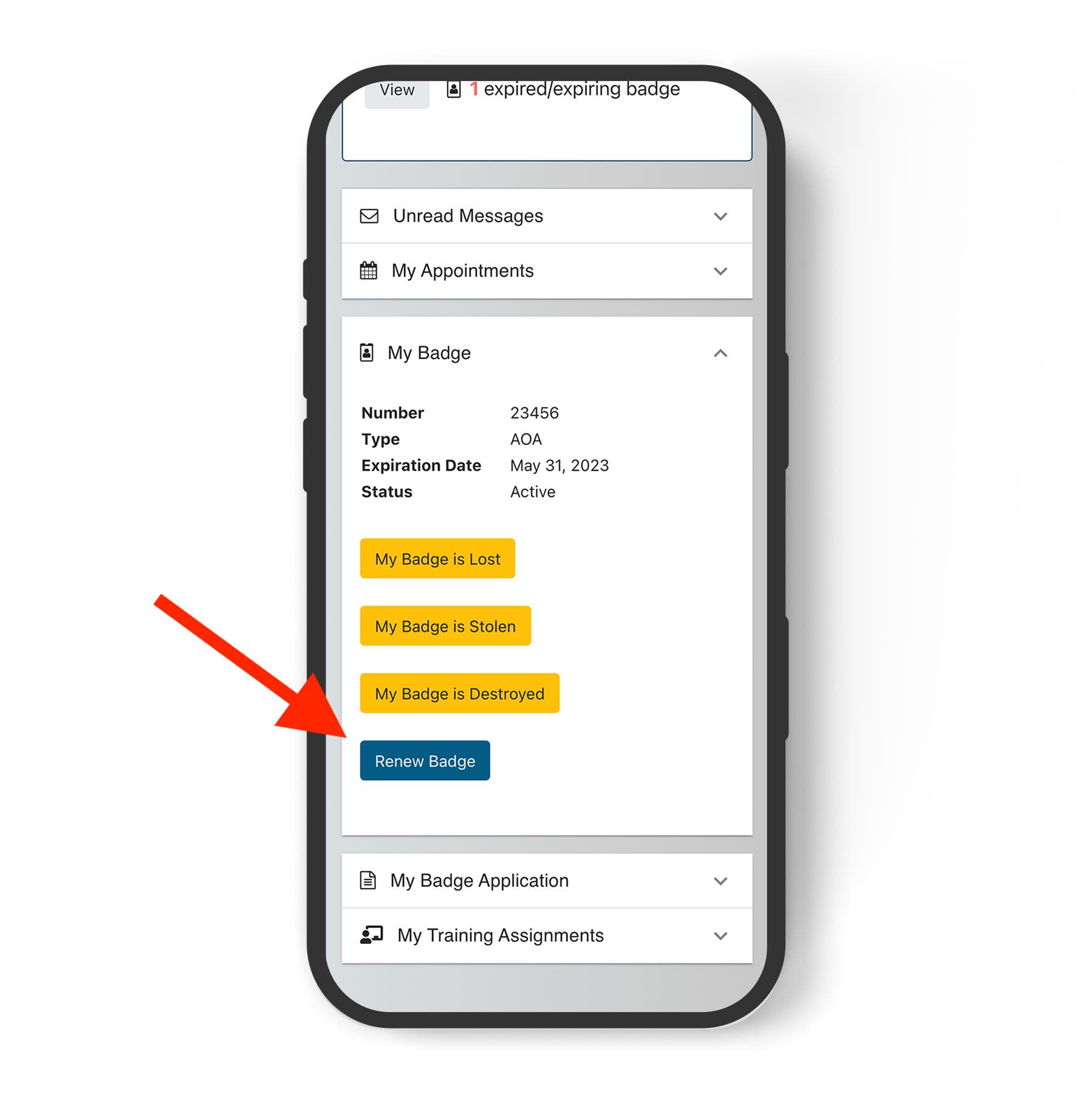
Taking training
Most badge holders are required to complete yearly training depending on factors such as your access level and badge type.
AirBadge tracks this required training. If you are required to complete computer based training (CBT), you’ll see a notification on your AirBadge home screen.